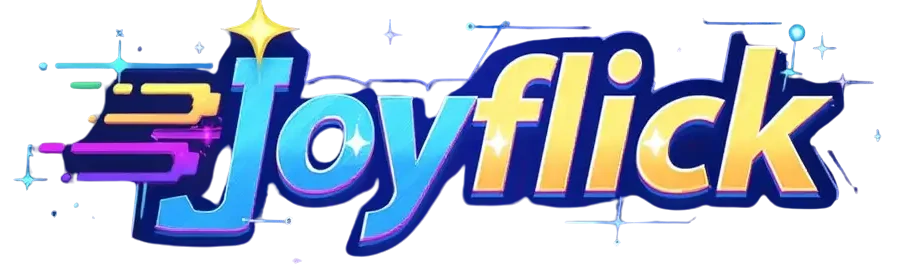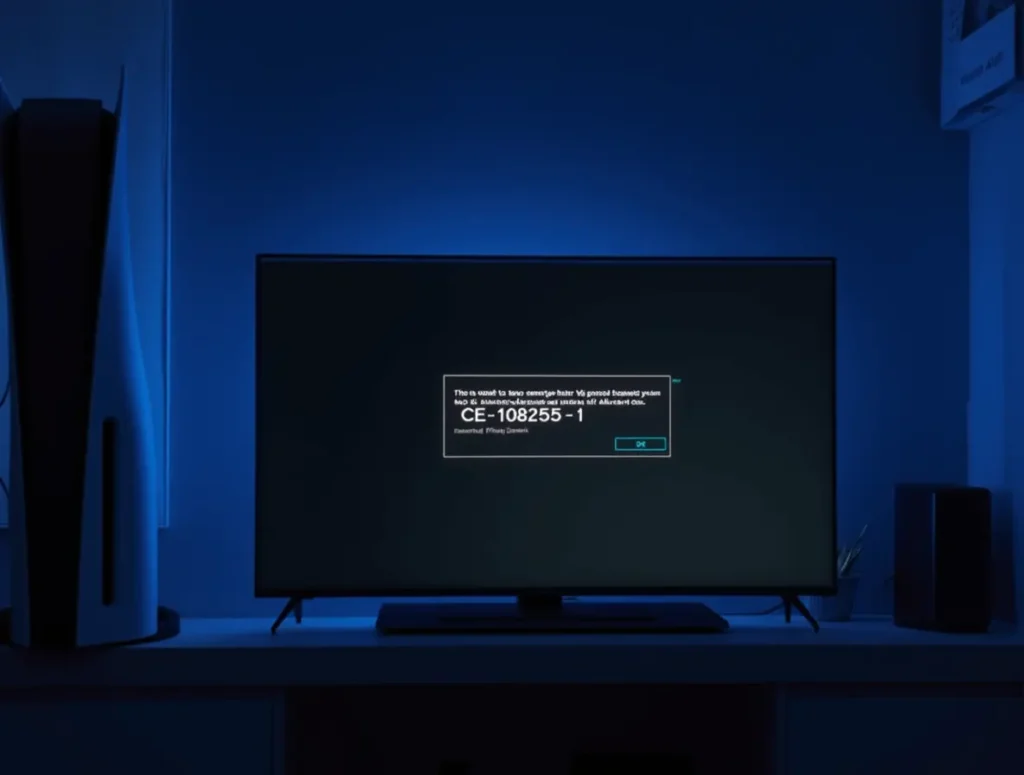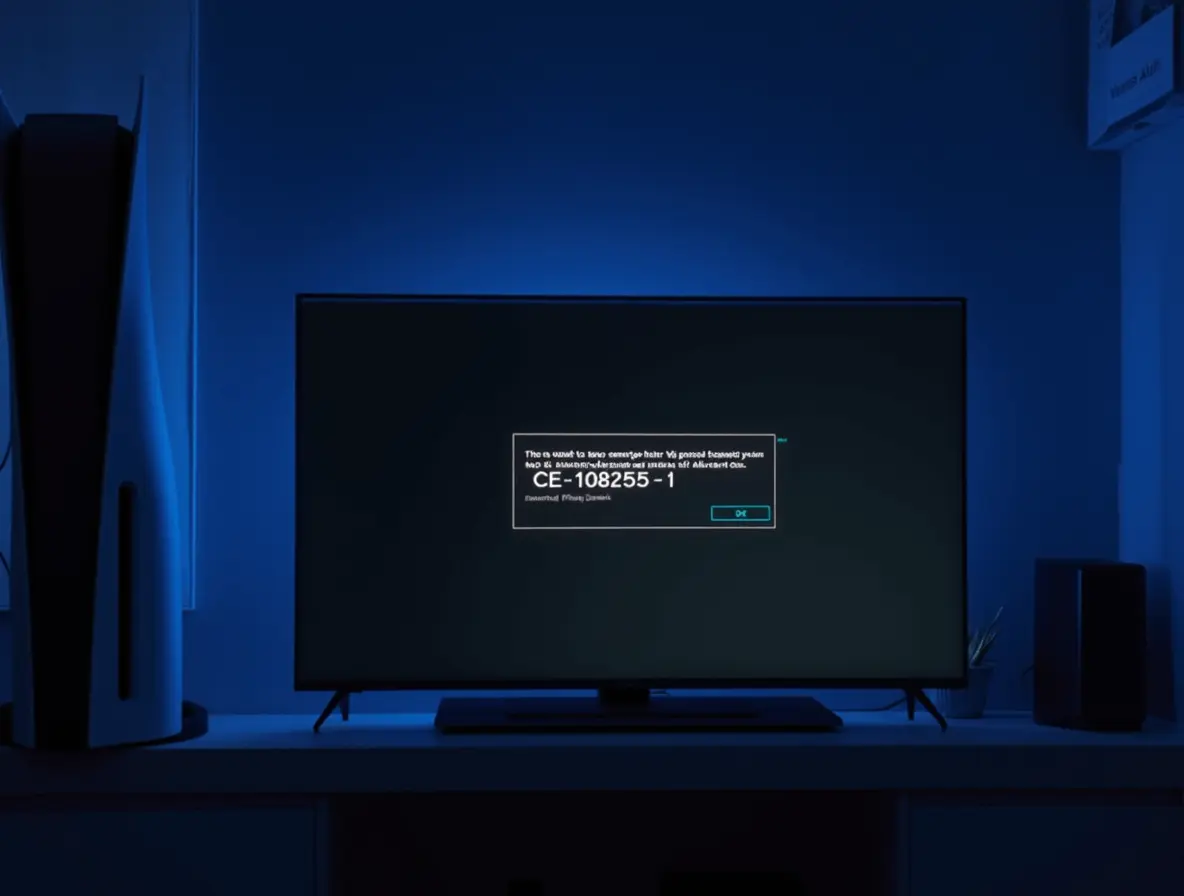Table of Contents
Introduction: When Victory Slips Away—And How to Take It Back
You’ve spent hours perfecting your strategy, coordinating with teammates, and clutching that final round. Then, without warning, your PS5 screen freezes. The game crashes. Your hard-earned progress vanishes, leaving you staring at an error message. Sound familiar? You’re not alone.
PS5 game crashes during online play are a widespread headache, disrupting immersive experiences in games like Call of Duty, Fortnite, or Apex Legends. Whether it’s a sudden freeze, an abrupt disconnect, or a full system reboot, these crashes steal victories, ruin rankings, and fracture the camaraderie of squad-based gameplay.
But here’s the good news: most crashes are fixable. This guide dives into practical, tested solutions to stabilize your PS5, tackle connectivity gremlins, and ensure your next gaming session ends with celebration—not frustration. Let’s reclaim your wins.
Why Your PS5 Crashes During Online Play: Breaking Down the Chaos
Before jumping into fixes, understanding the root causes helps you target the right solution. Here’s what’s likely sabotaging your gameplay:
The Usual Suspects Behind PS5 Game Crashes
- Unstable Internet Connection
- Lag spikes, packet loss, or Wi-Fi interference can destabilize online play, forcing games to crash.
- Outdated Software
- Bugs in game patches or system firmware often trigger crashes. Sony’s 2023 report revealed that 70% of crash-related support tickets were resolved through updates.
- Overheating
- Dust-clogged vents or poor airflow push your PS5’s temperature to critical levels, prompting shutdowns.
- Corrupted Game Data
- Glitched files from interrupted downloads or installations can corrupt entire games.
- Server-Side Issues
- Overloaded game servers (looking at you, Diablo IV launch week) frequently cause crashes beyond your control.
How to Fix PS5 Game Crashes During Online Play: 6 Fail-Safe Steps
Time to roll up your sleeves. Follow these steps in order—they’re ranked by effectiveness and ease of implementation.
Step 1: Stabilize Your Internet Connection
A shaky connection is the #1 culprit behind online crashes. Let’s lock it down.

Ditch Wi-Fi—Go Wired
- Wi-Fi signals compete with microwaves, Bluetooth devices, and even your neighbor’s router. For rock-solid stability:
- Use an Ethernet cable: A CAT-7 or CAT-8 cable reduces latency and packet loss.
- Position your router strategically: Keep it elevated and away from walls.
Test and Optimize Your Network
- Speedtest.net: Aim for ≥15 Mbps download and ≥5 Mbps upload speeds.
- Enable Quality of Service (QoS): Prioritize gaming traffic in your router settings (check your ISP’s guide).
- Port Forwarding: Open ports specific to your game. For example, Call of Duty: Warzone uses ports 3074-3079 (link to PlayStation’s port guide).
Step 2: Update Everything—Yes, Everything
Outdated software is a crash magnet. Here’s how to stay current:
Update Your PS5 System
- Navigate to Settings > System > System Software > Update System Software.
- Enable Automatic Updates to avoid missing critical fixes.
Patch Your Games
- Developers release patches to squash bugs. To auto-update games:
- Go to Settings > Saved Data and Game/App Settings > Automatic Updates.
- Toggle Auto-Download and Auto-Install in Rest Mode.
Step 3: Purge Corrupted Data and Rebuild the Database
Corrupted files lurk like digital landmines. Here’s how to defuse them:
Delete and Reinstall Problematic Games
- Go to Settings > Storage > Games and Apps.
- Select the crashing game and choose Delete.
- Reinstall it fresh from your library.
Rebuild the PS5 Database (Safe Mode)
This cleans up fragmented data without deleting games:
- Turn off your PS5 completely.
- Hold the power button until you hear two beeps (about 7 seconds).
- Connect a controller via USB and select Rebuild Database.
Step 4: Stop Overheating in Its Tracks
Your PS5’s fan might be screaming for help. Silence it with these tips:

Improve Airflow
- Keep the console at least 4 inches (10 cm) away from walls.
- Avoid stacking devices on or under the PS5.
Clean the Vents
- Use compressed air to blast dust from vents every 3–6 months.
- For stubborn grime, gently wipe with a microfiber cloth.
Invest in Cooling Accessories
- Cooling stands like the OIVO PS5 Cooling Fan add extra airflow during marathon sessions.
Step 5: Tweak In-Game Settings for Stability
Sometimes, less is more. Dial back graphics to keep gameplay smooth:
Lower Resolution or Disable Ray Tracing
- Games like Cyberpunk 2077 or Horizon Forbidden West strain the PS5. Try:
- Performance Mode: Prioritizes frame rate over 4K resolution.
- Disable Ray Tracing: Reduces GPU load.
Close Background Apps
- Suspend downloads, streaming apps, or Spotify to free up system resources.
Step 6: Escalate to the Pros
If crashes persist, it’s time to call reinforcements:

Contact PlayStation Support
- Use their live chat for real-time help. Have your error code ready (e.g., CE-108255-1).
Report Bugs to Developers
- Tweet the game’s support team or submit a ticket via their website. The more reports they get, the faster they’ll fix it.
How to Prevent PS5 Crashes During Online Play: Stay Ahead of the Chaos
Avoid repeat meltdowns with these proactive habits:
Maintain Your PS5 Like a Pro
- Monthly Updates: Check for system updates every 30 days.
- Bi-Annual Deep Clean: Disassemble the console (using Sony’s guide) to remove dust from internal components.
Guard Against Power Surges
- A UPS (Uninterruptible Power Supply) like the APC Back-UPS protects your PS5 from voltage spikes that corrupt data.
Monitor Server Health
- Sites like Downdetector or the game’s official Twitter account provide real-time server status updates.
PS5 Game Crashes During Online Play: Your Questions, Answered
- Q: Why does my PS5 crash only during online matches?
- A: Online play strains both your console and internet. Test your connection (Step 1) and check server status.
- Q: Will rebuilding the database delete my games?
- A: No—it reorganizes data for smoother performance. Your files stay safe.
- Q: Can external storage cause crashes?
- A: Faulty drives might. Test games on the internal SSD to rule this out.
Conclusion: Crash-Proof Your Gaming Sessions
PS5 game crashes during online play don’t have to be a recurring nightmare. By stabilizing your network, updating software, and maintaining your console, you’ll spend less time troubleshooting and more time dominating lobbies.
Ready to game without interruptions? Start with Step 1 today—then drop a comment below to share your success (or ask for backup). Your next victory awaits.